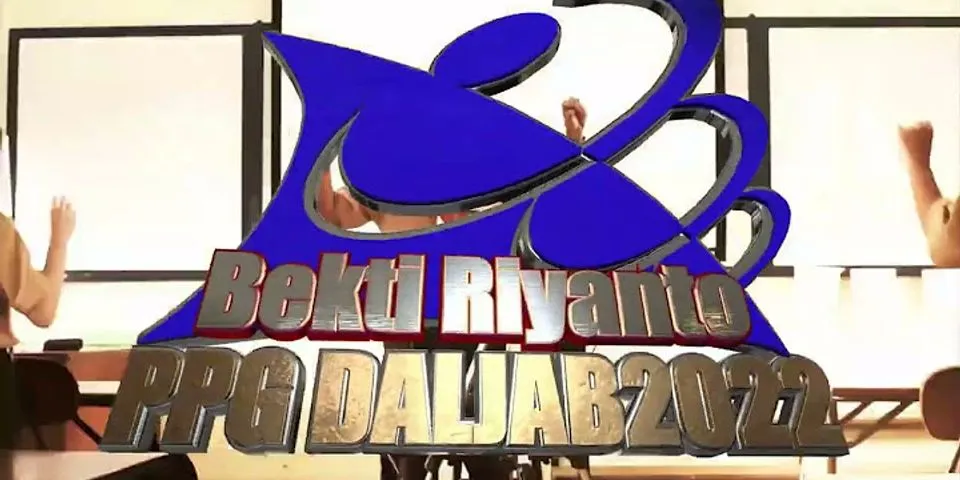Reminding ourselves what is OTG in Xiaomi and how it worksWe are already accustomed to describing Xiaomi products with phrases like “the maximum possible performance for the minimum price”, and any such statement will be true. Show
Today, even the cheapest Xiaomi smartphone can provide a pleasant operating experience and certainly does not make you feel disadvantaged at least in basic functionality.  So, all Xiaomi smartphones have OTG technology built into the firmware level, thanks to which your device can be turned into a real “Swiss knife”. And although this technology is far from new, a very small percentage of users know about its existence. Let's fix this. What is OTG?OTG (On-The-Go) is a technology that allows you to connect your smartphone to almost any technology that has a USB connector. Thanks to a regular USB cable, you can connect your smartphone to your TV and watch movies, photos and listen to music.  The technology also works “in the opposite direction”: for example, you can connect flash drives to your Xiaomi using a special adapter and work with files just as conveniently as if you connected the drive to a computer. How to enable OTG?As we said earlier, OTG is a “native” feature for the MIUI firmware. Therefore, there are no special instructions for enabling or disabling this option. It's simple: you insert one side of the USB cable into your smartphone, and the other side into the USB connector of the piece of equipment with which you would like to "connect".  If we analyze the connection “smartphone => equipment” (for example, a TV), then on the screen of the same TV you will see a pop-up window that will tell you what actions can be performed with an OTG connection. Keep in mind that the list of possible functions will vary greatly depending on the freshness of your TV, as well as the manufacturer and firmware used in the monitor. If we are talking about feedback (“technology => smartphone”), then notifications will begin to appear already on the phone screen. For example, if you want to connect a flash drive to your Xiaomi, then a reminder of this will immediately appear in the notification shade, as well as a button to safely remove the device - just like on a PC.  What to do if OTG is not working?Unfortunately (or fortunately), there are no additional options and diagnostic options for the OTG function - it just works by default. Therefore, if you noted that not a single third-party device wants to pair with your Xiaomi, then most likely the problem is a broken wire. There are reviews on the web about poorly made USB cables that simply do not include the possibility of an OTG connection. It is impossible to find out how the cable data is produced, but it is obvious that even if the basic functionality is not supported by them, then it is also better not to use them to charge a smartphone.  The most preferred wire for OTG connections is, of course, the native cable that comes with the smartphone. Therefore, if it fails over time, then we strongly recommend that you purchase a native cable made by Xiaomi themselves.  The easiest way is to find components in the official store of companies - on AliExpress and similar sites it is very easy to fall for unscrupulous sellers, who will eventually “throw” you low-quality goods for the official price. Remember - it is better not to save on accessories. Sometimes you will want to directly transfer a pdf or photos from your Xiaomi Mi Note 10 to a USB key or vice versa. On the latest android smartphones it is possible to connect a USB key. However, the basic USB key will not be able to connect directly to your Xiaomi Mi Note 10. You will find below in this article what is the technique for connecting a USB key
and what you need to establish this connection.  Why plug a usb key into a laptop?Whether it is to transfer files, a photograph or PDFs, it is useful to be able to directly plug in a USB stick. Indeed, it is possible to connect a key directly to android. You can also play a video on your Xiaomi Mi Note 10 that you have downloaded from a pc. How to connect a USB key to Xiaomi Mi Note 10?So you will find two solutions to connect a USB key, either using an OTG cable and a USB key or using a USB OTG key. You must first check if this USB connection option will be present in your Xiaomi Mi Note 10. To check if your smartphone can connect to a USB key, go to the settings menu of your Xiaomi Mi Note 10, and then click on connectivity. Look for something called USB on the go ou USB OTG . REACH this option if it exists. The USB key will necessarily be formatted in FAT32 file format . What is the technique to connect a usb stick using an OTG cable on Xiaomi Mi Note 10?We can find a cable to make the connection between your smartphone and your USB key, it is an OTG cable. This cable is an adapter for usb key. Depending on the brand of your smartphone, you either have a connection micro usb ou USB-C .   At the level of the trade you will be able to find USB keys which connect as much on your pc as on your android phone. These are USB OTG sticks. Always remember to activate the OTG mode in your Xiaomi Mi Note 10 so that you have the possibility of plugging the USB key. In addition, check whether the connection of your Xiaomi Mi Note 10 is micro-USB or USB-C.   Applications to read a usb key on androidIn Google Playstore, you can find several applications which offer you the possibility of reading a USB key.
My Android laptop does not detect the USB key, what should I do?There are several reasons if your Xiaomi Mi Note 10 cannot read the USB key:
If you ever want other solutions on your Xiaomi Mi Note 10, we invite you to explore the other articles in the category: Xiaomi Mi Note 10. Is Redmi Note 10 Pro has OTG support?Yes, Redmi Note 10 Pro Max has support for OTG. You can also connect keyboards, mouse, etc.
How do I enable OTG in settings?Go to "Settings"--"System"--"OTG Storage"(for Android O:"Settings"--"Advanced"--"OTG Storage") to check if the OTG option is enabled.
Does redmi note 10's support OTG?Yes, Redmi Note 10S has support for OTG. You can also connect keyboards, mouse, etc.
Does redmi note Pro support OTG?Yes, Xiaomi new Redmi note 10 Pro supports, OTG. Nowadays this feature is very common even in budget segment phones. And Redmi Note 10 Pro is the flagship offering from Xiaomi , so don't worry about his.
|

Pos Terkait
Periklanan
BERITA TERKINI
Toplist Popular
#1
#2
#3
#4
#6
#8
#9
Periklanan
Terpopuler
Periklanan
Tentang Kami
Dukungan

Copyright © 2024 adaberapa Inc.